Email Configuring Outlook
May 20, 2025, 8:27 AMImportant Notice for Outlook Users
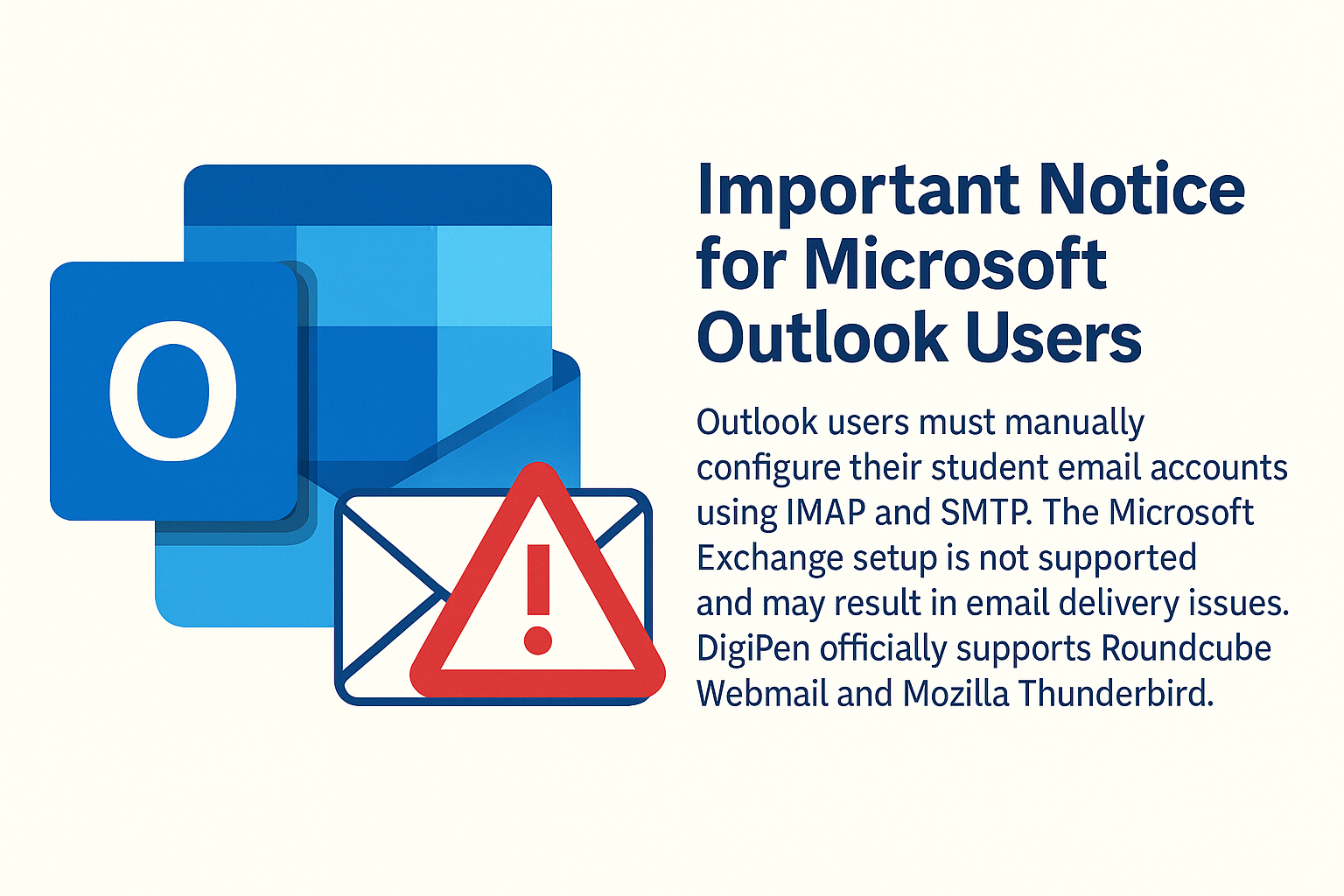
Dear Students,
The official supported email clients for student accounts are:
- Roundcube Webmail
- Mozilla Thunderbird (configured with SMTP and IMAP)
These platforms are tested, reliable, and fully supported by the DigiPen IT team.
⚠️ Using Microsoft Outlook?
If you choose to use Microsoft Outlook, please be aware:
- You must manually configure Outlook using SMTP and IMAP.
- Do not use the Microsoft Exchange account setup option.
Using the Exchange option is not supported and may result in:
- Emails not being sent to recipients
- Emails not arriving in your inbox
- Sync issues and other unpredictable behavior
Note:
Outlook may appear to work when configured using the Microsoft Exchange method.
However, this uses a different protocol that is not connected to DigiPen’s official SMTP/IMAP mail system.
As a result:
- Your emails may silently fail to deliver
- You may miss incoming messages
✅ What Should You Do?
To ensure your email works reliably:
- Use Roundcube Webmail or Mozilla Thunderbird
- If you still prefer Outlook, follow the manual IMAP/SMTP setup instructions
Need help configuring Outlook? Continue below...
Configuring Microsoft Outlook as Email Client
An email program will send mail to a SMTP (Simple Mail Transfer Protocol) server, and fetch mail from a IMAP (Internet Message Access Protocol) server.
Configuration Steps for Outlook
- Launch Outlook
- Choose "Manual setup or additional server types". Click Next.
- Choose POP or IMAP. Click Next.
- Fill in the details like below
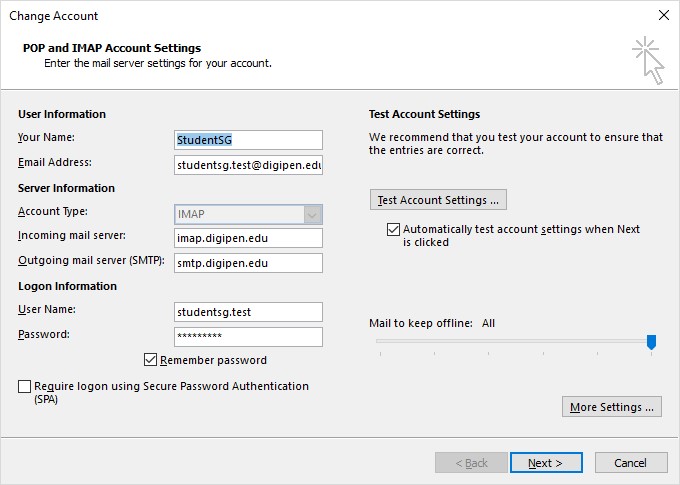
- Click on "More Settings".
- Click on "Outgoing Server" tab.
- Check on "My Outgoing server requires authentication" and "Use same settings as my incoming mail server".
- Click on Advanced tab.
- Fill in the details like below
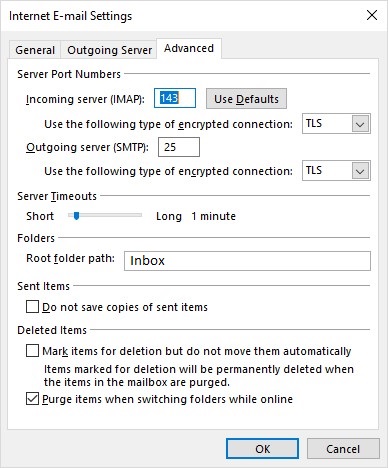
- Incoming server: 143 (TLS)
- Outgoing server: 25 (TLS)
- Folders - Root folder path: Inbox
- Click OK and next.
- It should run through self-test.
- Click on Close and relaunch Outlook.